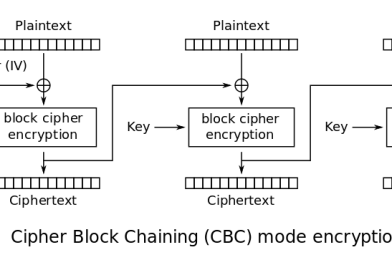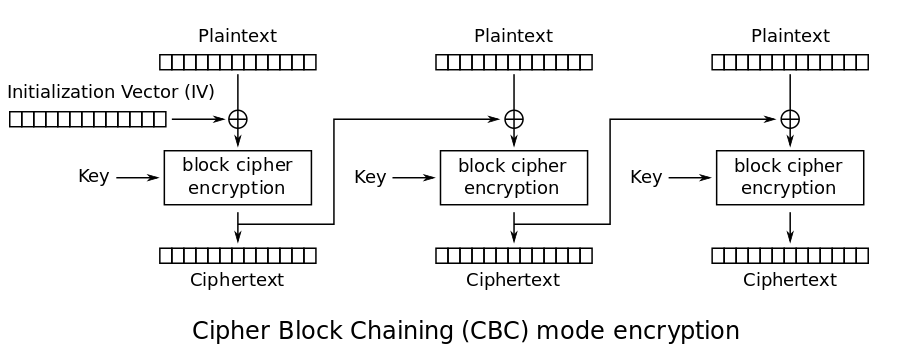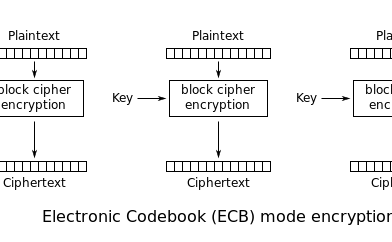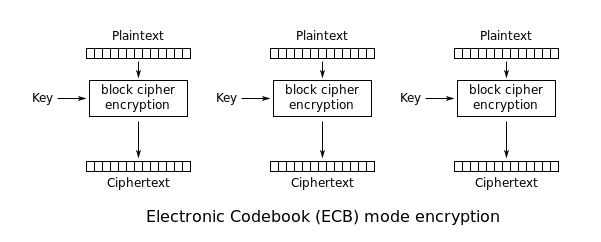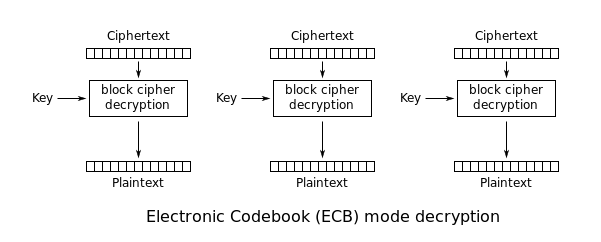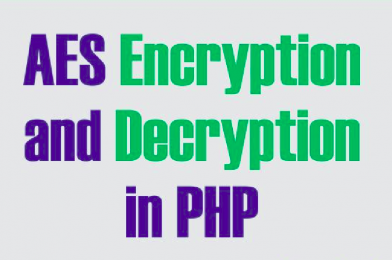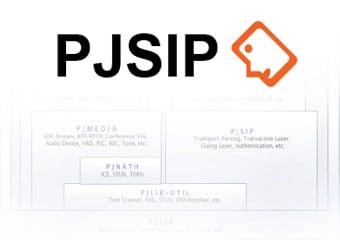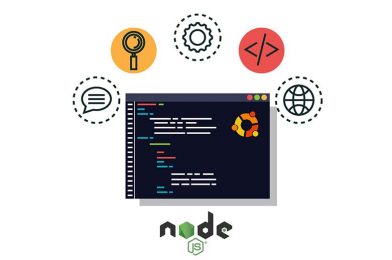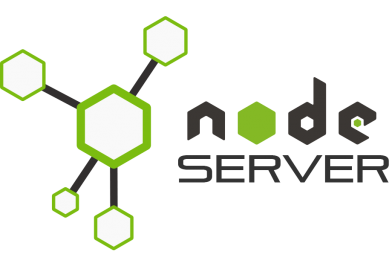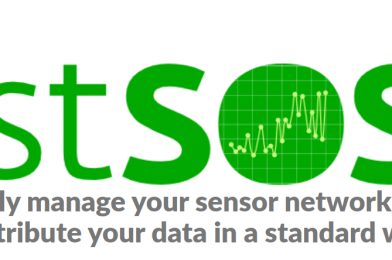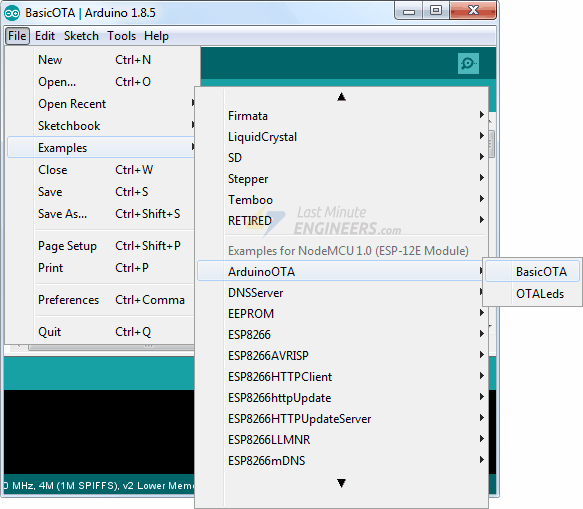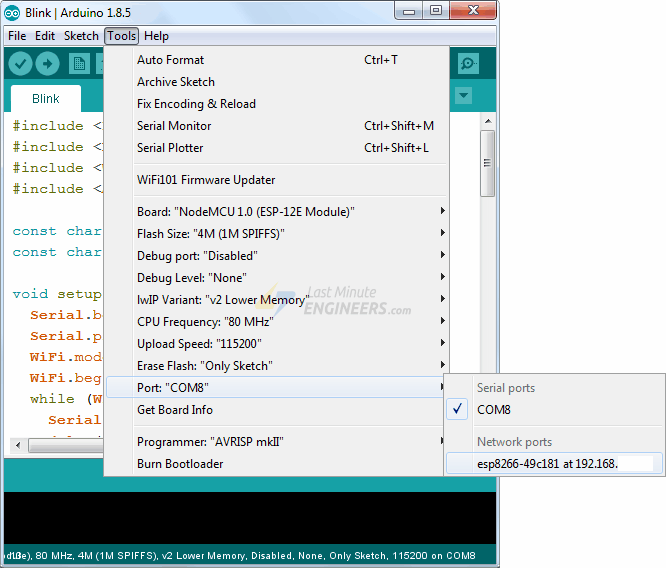Introduction
This is a complete implementation of SMPP v5.0 in node.js, with support for custom commands and TLVs.
SMPP v5.0, by design, is backward compatible with v3.4, so you would be able to use this module with 3.4 implementations. Even you can use this module with 3.3 implementations as far as you don’t use TLV parameters and don’t bind in transceiver mode.
The name of the methods and parameters in this implementation are equivalent to the names defined in SMPP specification. So get a copy of SMPP v5.0 Specification for a list of available operations and their parameters.
Creating a SMPP session
var smpp = require('smpp');
var session = smpp.connect({
url: 'smpp://example.com:2775',
auto_enquire_link_period: 10000,
debug: true
}, function() {
session.bind_transceiver({
system_id: 'YOUR_SYSTEM_ID',
password: 'YOUR_PASSWORD'
}, function(pdu) {
if (pdu.command_status === 0) {
// Successfully bound
session.submit_sm({
destination_addr: 'DESTINATION NUMBER',
short_message: 'Hello!'
}, function(pdu) {
if (pdu.command_status === 0) {
// Message successfully sent
console.log(pdu.message_id);
}
});
}
});
});
Creating a SMPP server
var smpp = require('smpp');
const utf8 = require('utf8');
var server = smpp.createServer(function(session) {
console.log("\nIncoming session %s", session);
session.on('bind_transceiver', function(pdu) {
// we pause the session to prevent further incoming pdu events,
// untill we authorize the session with some async operation.
console.log("\nPDU bind_transceiver %s",pdu);
session.pause();
checkAsyncUserPass(pdu.system_id, pdu.password, function(err) {
var system_id = pdu.system_id;
console.log("\nAtemting to connect with system_id %s",system_id);
if (err) {
session.send(pdu.response({
command_status: smpp.ESME_RBINDFAIL
}));
session.close();
console.log("\nAuth Failed for id %s password %s \n",pdu.system_id,pdu.password);
return;
}
session.send(pdu.response());
session.resume();
session.on('submit_sm', function(pdu) {
var destination_addr = pdu.destination_addr;
var short_message = pdu.short_message.message;
if(pdu.message_payload && pdu.message_payload.length>0) {
console.log("Payload %s \n",pdu.message_payload);
if(pdu.message_payload.message) short_message = pdu.message_payload.message;
}
if(destination_addr && destination_addr.length==11 && destination_addr.substr(0,2)==="94"){
if(short_message && short_message.length>0){
destination_addr = "0" + destination_addr.substr(-9);
let sms = utf8.decode(short_message);
let char_count = sms.length;
let no_of_sms = Math.ceil(char_count / 160);
var msgid = "1234567890"; // generate a unique number here
var message_id = msgid.padStart(10, '0');
session.send(pdu.response({
message_id: message_id
}));
if (pdu.registered_delivery) {
send_delivery_reports(pdu, session, system_id, message_id);
}
console.log("\nSMS Sent, msg id %s",msgid);
}
else {
console.log("\nInvalid message content %s \n", short_message);
}
}
else {
console.log("\nInvalid destination number %s \n", destination_addr);
}
console.log("\nPDU bind_transceiver :: submit_sm %s",pdu);
});
session.on('unbind', function(pdu) {
session.send(pdu.response());
session.close();
console.log("\nPDU bind_transceiver :: unbind %s",pdu);
});
session.on('enquire_link', function(pdu) {
session.send(pdu.response());
console.log("\nPDU bind_transceiver :: enquire_link %s",pdu);
});
session.on('deliver_sm_resp', function(pdu) {
console.log("\nPDU bind_transceiver :: deliver_sm_resp for %s \n %s",system_id, pdu);
});
});
});
session.on('bind_transmitter',function (pdu) {
session.pause();
checkAsyncUserPass(pdu.system_id, pdu.password, function(err) {
var system_id = pdu.system_id;
console.log("\nAtemting to connect with system_id %s",system_id);
if (err) {
session.send(pdu.response({
command_status: smpp.ESME_RBINDFAIL
}));
session.close();
console.log("\nAuth Failed for id %s password %s \n",pdu.system_id,pdu.password);
return;
}
session.send(pdu.response());
session.resume();
session.on('submit_sm', function(pdu) {
var destination_addr = pdu.destination_addr;
var short_message = pdu.short_message.message;
if(pdu.message_payload) {
console.log("Payload %s \n",pdu.message_payload);
if(pdu.message_payload.message) short_message = pdu.message_payload.message;
}
if(destination_addr && destination_addr.length==11 && destination_addr.substr(0,2)==="94"){
if(short_message && short_message.length>0){
destination_addr = "0" + destination_addr.substr(-9);
let sms = utf8.decode(short_message);
let char_count = sms.length;
let no_of_sms = Math.ceil(char_count / 160);
var msgid = "1234567890"; // generate a unique number here
var message_id = msgid.padStart(10, '0');
session.send(pdu.response({
message_id: message_id
}));
if (pdu.registered_delivery) {
send_delivery_reports(pdu, session, system_id, message_id);
}
console.log("\nSMS Sent, msg id %s",msgid);
}
else {
console.log("Invalid message content %s \n", short_message);
}
}
else {
console.log("\nInvalid destination number %s \n", destination_addr);
}
console.log("\nPDU bind_transmitter :: submit_sm %s", pdu);
});
session.on('unbind', function(pdu) {
session.send(pdu.response());
session.close();
console.log("\nPDU bind_transmitter :: unbind %s", pdu);
});
session.on('enquire_link', function(pdu) {
session.send(pdu.response());
console.log("\nPDU bind_transmitter :: enquire_link %s", pdu);
});
});
console.log("\nPDU bind_transmitter %s",pdu);
});
session.on('bind_receiver',function (pdu) {
session.pause();
checkAsyncUserPass(pdu.system_id, pdu.password, function(err) {
var system_id = pdu.system_id;
console.log("\nAtemting to connect with system_id %s",system_id);
if (err) {
session.send(pdu.response({
command_status: smpp.ESME_RBINDFAIL
}));
session.close();
console.log("\nAuth Failed for id %s password %s \n",pdu.system_id,pdu.password);
return;
}
session.send(pdu.response());
session.resume();
session.on('deliver_sm_resp', function(pdu) {
console.log("\nPDU bind_receiver :: deliver_sm_resp %s", pdu);
});
session.on('unbind', function(pdu) {
session.send(pdu.response());
session.close();
console.log("\nPDU bind_receiver :: unbind %s", pdu);
});
session.on('enquire_link', function(pdu) {
session.send(pdu.response());
console.log("\nPDU bind_receiver :: enquire_link %s", pdu);
});
});
console.log("\nPDU bind_receiver %s",pdu);
});
});
server.listen(2775);
function checkAsyncUserPass(system_id, password, callback) {
// check & validate system_id and password from your authentication mechanism
var err = false; // set false for testing
if(err) {
callback(1); // error
console.log("\nLogin failed for system_id: %s", system_id);
}
else {
callback(0); // no error
console.log("\nUser %s successfully logged in.", system_id);
}
}
function send_delivery_reports(pdu, session, system_id, message_id){
var nsms = "" + 1;
nsms = nsms.padStart(3, '0');
var m = new Date();
var c_year = "" + m.getFullYear();
var c_month = "" + (m.getMonth()+1);
var c_date = "" + m.getDate();
var c_hour = "" + m.getHours();
var c_minute = "" + m.getMinutes();
var second = "" + m.getSeconds();
var current_time = c_year+c_month+c_date+c_hour+c_minute+second;
session.deliver_sm({
esm_class: 4,
source_addr: pdu.destination_addr,
destination_addr: pdu.source_addr,
short_message: {
message: 'id:'+message_id+' sub:'+nsms+' dlvrd:'+nsms+' submit date:'+current_time+' done date:'+current_time+' stat:DELIVRD err:0 text:@'
},
receipted_message_id: message_id,
user_message_reference: message_id
});
console.log("\nsend_delivery_report DELIVRD :: deliver_sm pdu sent for %s",system_id);
}
It’s very important to listen for session errors, not listening for error events will terminate the program.
Project is forked from: https://github.com/farhadi/node-smpp
To see the full source code and implementation guide, visit: https://github.com/lahirutm/node-smpp