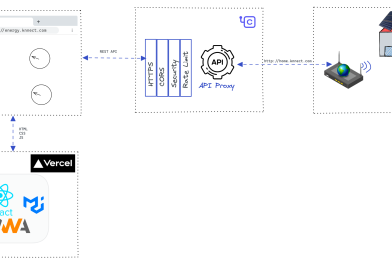This is an Solar inverter monitoring and controlling system for hybrid inverters, Following are the main components in the system.
- Solar Inverter driver program to communicate with USB serial port (Python)
- Python Flask based REST API to expose the data
- ReactJS based web portal (PWA) for monitoring and controlling the inverter
Tested Solar inverters
Currently we have tested this on Sako Isun 3KW.
Supported compute devices
- Raspberry pi
- Orange pi
- Any Unix device
Hardware setup
- Use the USB cable provided with the inverter or any appropriate USB cable
- Connect the USB cable to any of the supported device
- Install the pre-requisite mentioned in the following
installsteps - Run the
tools/check-inverter.pyscript to connection between inverter and the compute device - For any issues check the
Troubleshootsection
How it works
Most of the Hybrid(Chinees) inverters comes with the following Serial interface
Bus 001 Device 002: ID 0665:5161 Cypress Semiconductor USB to Serial
For this VendorID and ProductID there are several UPS and inverter devices using this serial com device. But this device had no drivers for Raspberry pi, So when the inverter is connected to a Raspberry pi(or similar) compute device , it detects as a USB block storage device
/dev/usb/hiddev0
not as a USB serial communication device.
i:e
/dev/ttyS0 or /dev/USB0
To establish communication between the inverter and the compute device we had to use pyUSB approach described in here. For the basic working principles of Inverter – Compute device (Raspberry pi) communication check the above article.
Another important piece of the puzzle was to find out the communication protocol. This document from a random generous Czech inverter site.
Without this, Decoding the values sent from inverter was a challenge
and the meanings of
- QPIGS: Device general status parameters inquiry
and
- QMOD: Device Mode inquiry
were like greek!
Once the communication is established it’s was just a matter of routing the data to client application (React app) to present the data.
We use Flask to implement REST API and ReactJS, MUI , React Query in the UIs.
Install
Most of the Raspberry pi & Orange Pi variations doesn’t come with pip pre-installed, Hence we have to run this
-
sudo apt-get install python3-pip
Install the Python USB communication library
-
python3 -m pip install pyusb
This is required for the following crc16 library
-
sudo apt-get install python3-dev
CRC16 is used to generate the 2 byte CRC, CRC is a way of detecting accidental changes in data storage or transmission
| Note: This only works upto python 3.9 versions, If you have a latest version of Python 3.10+, This will not work
-
python3 -m pip install crc16
Add a Udev rule as shown below, This is required to allow communicating with the USB device for none-sudoers users. Example file is given in
references/99-knnect.rules
in this repo
-
sudo vim /etc/udev/rules.d/99-.rules
Restart the Udev admin to apply the changes
-
sudo udevadm control –reload-rules && sudo udevadm trigger
Accessing from anyway
Currently this only support monitoring through the local network, If you want to monitor or control the device through internet, Then you need to expose the APIs through Choreo (It’s free) like API proxy service or Buy a Blynk subscription and publish data to blynk.
Troubleshoot
- Use
sudo lsusb
to check whether the Serial Communication device has been detected by the operating system if so it show show as
Bus 001 Device 002: ID 0665:5161 Cypress Semiconductor USB to Serial
in the output of lsusb command
Special Thanks To (tmkasun/solar-hybrid-inverter-monitor)