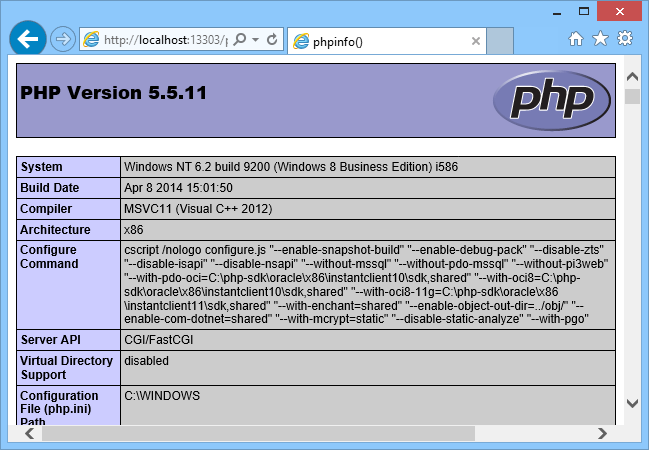Internet Information Services (IIS) for Windows is a flexible, secure and manageable Web server for hosting anything on the Web. It is commonly made for windows server operating systems. But we can still use it in any versions of windows operating systems by enabling the feature.
To install IIS on Windows 8
- On the Start page, type Control Panel, and then click the Control Panel icon in the search results.
- In Control Panel, click Programs, and then click Turn Windows features on or off.
- In the Windows Features dialog box, click Internet Information Services.
- Pre-selected features that are installed by default, and then select CGI. This selection also installs FastCGI, which is recommended for PHP applications.
- Click OK.
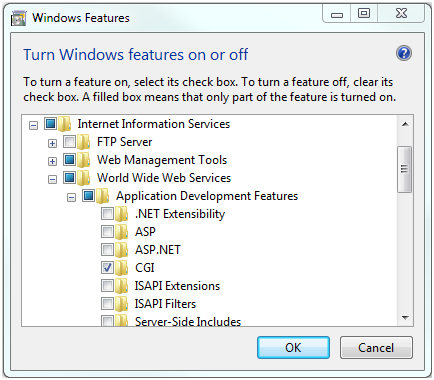
To verify that IIS installed successfully, Type the following into a web browser: http://localhost
You will see the default IIS Welcome page.
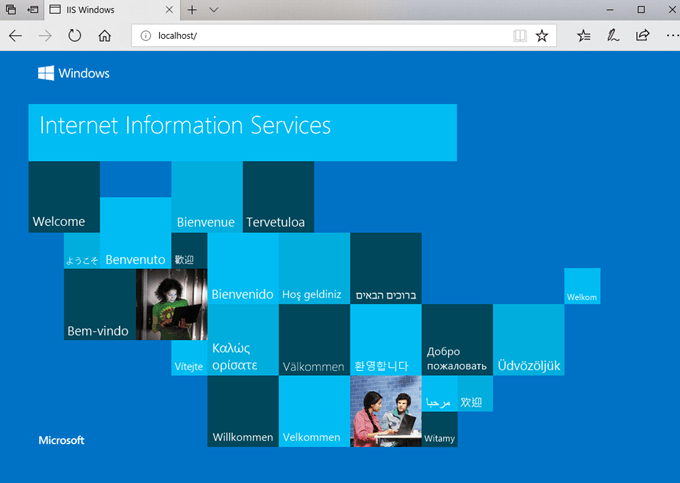
Install PHP by using Web Platform Installer.
The preferred method to install PHP on Windows computer is to use Web Platform Installer (Web PI).
Open a browser to the following website: Microsoft Web Platform Installer.
Click Download It Now, and then click Run.
At the top of the Web Platform Installer window, click Products.
Click Frameworks, and then select the current latest version of PHP. (At this writing, the current latest version is PHP 7.3)
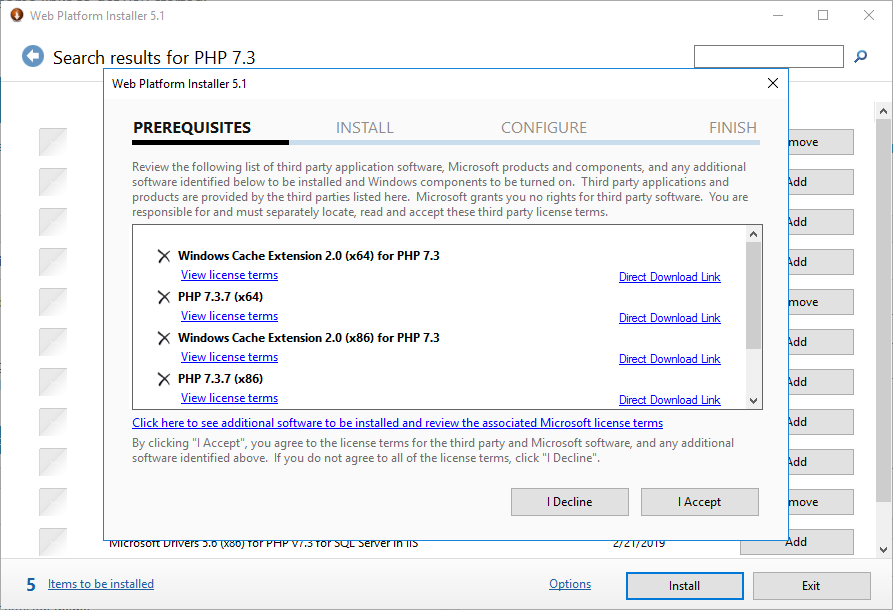
Click Install.
The Web Platform Installation page displays the version of PHP and its dependencies that will be installed.
Click I Accept. Web PI installs the PHP packages.
Click Finish.
Test the PHP installation
Open a text editor, for example Notepad, as Administrator.
In a new file, type the following text:
<?php phpinfo(); ?>
Save the file as C:\inetpub\wwwroot\phpinfo.php
Open a browser and enter the following URL: http://localhost/phpinfo.php
A nicely formatted webpage is displayed showing the current PHP settings.