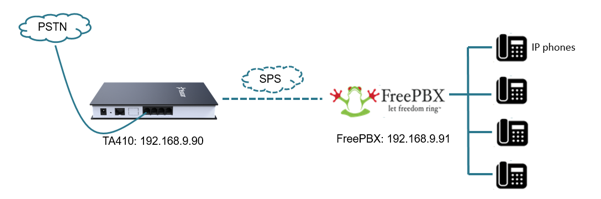Overview of FreePBX
FreePBX is a powerful open-source graphical user interface that manages Asterisk, the leading open-source telephony engine. It provides a user-friendly way to configure and manage your PBX system efficiently. With a wide range of features and customization options, FreePBX is a popular choice for businesses looking to set up a robust and scalable communication system.
Setting up Intercom Feature in FreePBX
Setting up the intercom feature in FreePBX is essential for seamless communication within your organization. Intercom allows users to make announcements or have instant conversations without the need to dial a specific extension. To configure the intercom feature in FreePBX, navigate to the settings menu and enable the intercom module. You can then assign permissions and define the intercom extension range for easy access.
Configuring Extensions for Intercom System
To ensure smooth operation of the intercom system in FreePBX, it is crucial to configure extensions properly. Each user or device should have a unique extension assigned to them, allowing them to send and receive intercom calls seamlessly. By setting up extensions correctly, you can streamline communication and improve productivity in your organization.
Creating Intercom Groups in FreePBX
Creating intercom groups in FreePBX enables you to categorize users based on their departments or locations. This feature allows you to broadcast messages to specific groups of users, making it easier to reach the right people quickly. By creating intercom groups, you can enhance collaboration and ensure that important announcements are relayed to the relevant individuals efficiently.
Testing and Troubleshooting Intercom Telephone System in FreePBX
Once you have set up the intercom telephone system in FreePBX, it is essential to test its functionality to ensure that everything is working as intended. Conducting test calls and scenarios will help you identify any potential issues and troubleshoot them promptly. Common troubleshooting steps include checking network connectivity, verifying configurations, and ensuring that all devices are properly connected.