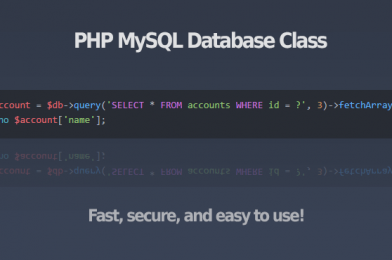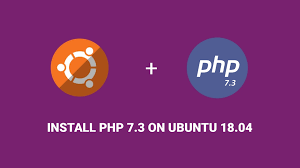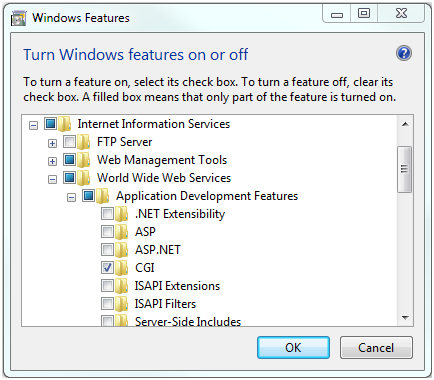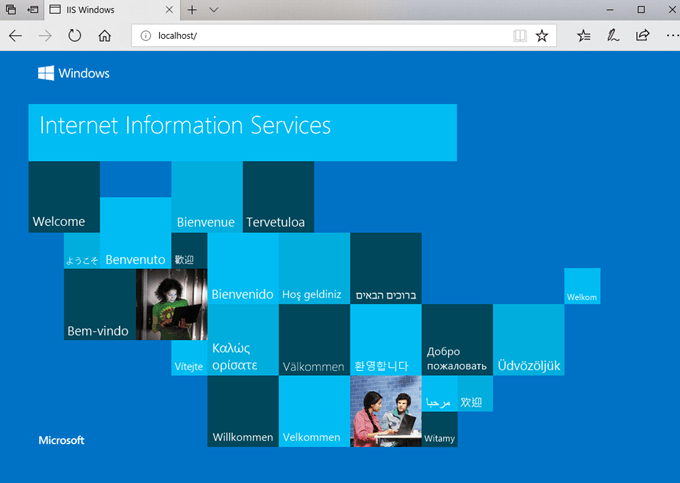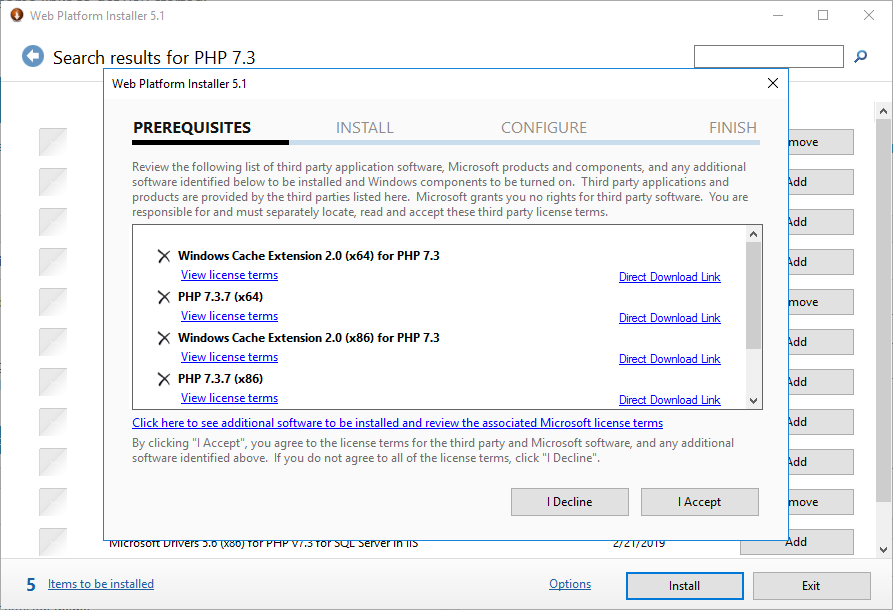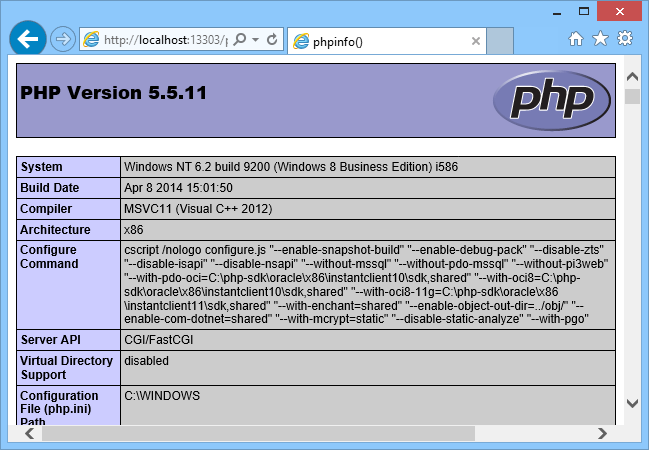This is a simple and easy database class to use in a PHP/MySQL application. I have used Object Oriented Programing (OOP) methods to made this very useful in OOP applications.
class.database.php
<?php
// database class
class database {
protected static $connection;
var $hostname="localhost";
var $username="root";
var $password="";
var $database="test_database";
public function __construct() {
}
public function connect() {
if(!isset(self::$connection)) {
self::$connection = new mysqli($this->hostname,$this->username,$this->password,$this->database);
}
// If connection was not successful, handle the error
if(self::$connection === false) {
// Handle error - notify administrator, log to a file, show an error screen, etc.
return false;
}
self::$connection -> query("SET NAMES 'utf8'");
return self::$connection;
}
public function query($query) {
// Connect to the database
$connection = $this -> connect();
// Query the database
$result = $connection -> query($query);
return $result;
}
public function multi_query($query){
// Connect to the database
$connection = $this -> connect();
// Query the database
$result = $connection -> multi_query($query);
return $result;
}
public function insert($query) {
// Connect to the database
$connection = $this -> connect();
// Query the database
$connection -> query($query);
// Get inserted id
$insertid = $connection -> insert_id;
return $insertid;
}
public function select($query) {
$rows = array();
$result = $this -> query($query);
if($result === false) {
return false;
}
while ($row = $result -> fetch_assoc()) {
$rows[] = $row;
}
return $rows;
}
public function num_rows($query) {
$result = $this -> query($query);
if($result === false) {
$count = 0;
}
else $count = $result->num_rows;
return $count;
}
/**
* Fetch the last error from the database
*
* @return string Database error message
*/
public function error() {
return self::$connection -> error;
}
/**
* Quote and escape value for use in a database query
*
* @param string $value The value to be quoted and escaped
* @return string The quoted and escaped string
*/
public function escape($value) {
$connection = $this -> connect();
return $connection -> real_escape_string(trim($value));
}
}
$database = new database();
?>
How to use this in a PHP application ?
You must include this in your php page where you need to get data from mysql database or write data to mysql database.
Let’s assume, we have system_users table in our test database. Now we want to get users from this table. So, here is my get_users.php file.
<?php
require('class.database.php');
$sql = "SELECT `user_name`, `user_email`, `user_password` FROM `system_users` WHERE 1";
$users = $database->select($sql);
echo json_encode($users);
?>
Download source code from my Github: https://github.com/lahirutm/PHP-MySQL-Database-Class